Next: MIXVM console, Previous: gmixvm, Up: gmixvm [Contents][Index]
gmixvmIf you have built MDK with GTK+ support (see Installing MDK), a graphical front-end for the MIX virtual machine will be available in your system. You can invoke it by typing
gmixvm [-vhuq] [--version] [--help] [--usage] [--noinit]
at your command prompt, where the options have the following meanings:
Prints version and copyleft information and exits.
Prints a summary of available options and exits.
Do not load the Guile initialisation file ~/.mdk/mixguile.scm at
startup. This file contains any local Scheme code to be executed by the
embedded Guile interpreter at startup (see Using Scheme in mixvm and gmixvm).
Typing gmixvm or gmixvm -q at your command prompt, the
main window will appear, offering you a graphical interface to run and
debug your MIX programs.
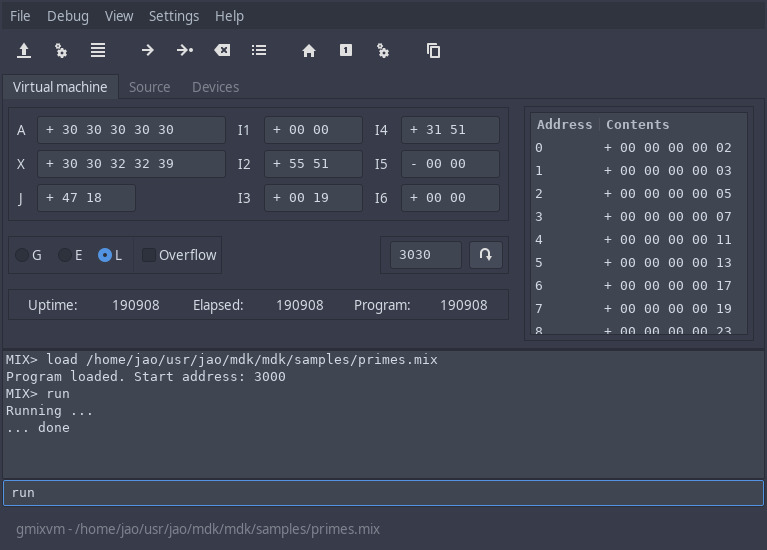
Apart from the menu and status bars, we can distinguish two zones (or
halves) in this main window. In the upper half of gmixvm’s main
window there is a notebook with three pages, namely,
These three windows can be detached from the notebook, using either
the penultimate toolbar button (which detachs the currently visible
notebook page) or the menu entries under View->Detached windows.
Here is an screenshot showing how gmixvm looks like when running
with a couple of detached windows:
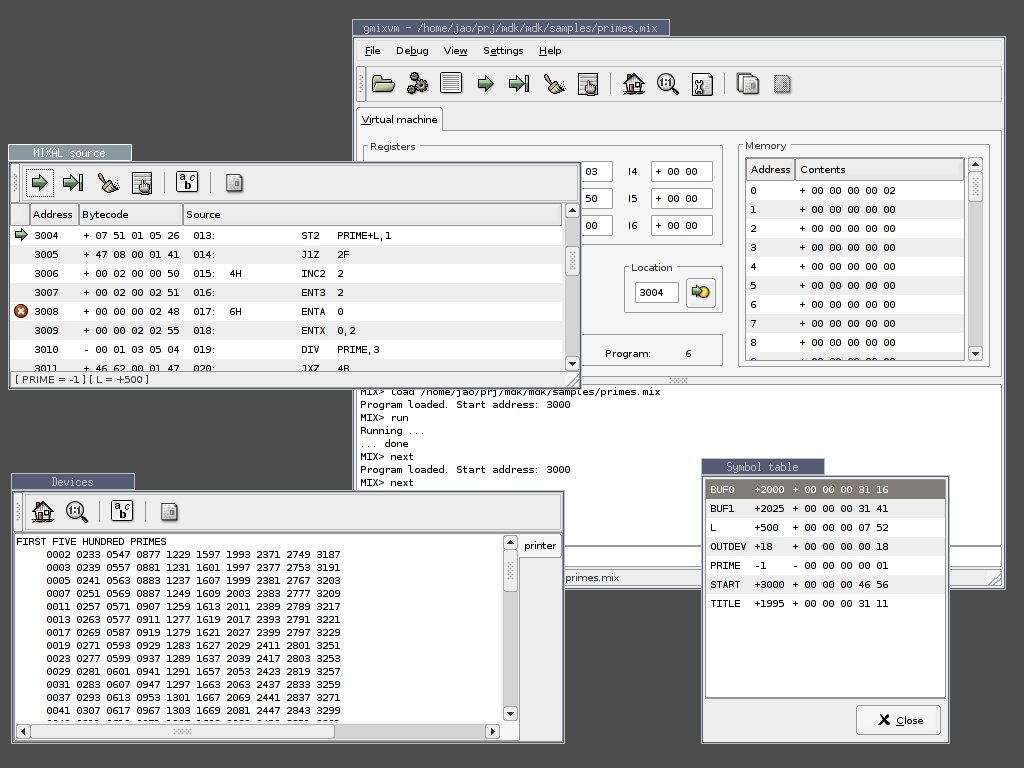
On the other hand, the main window’s lower half presents you a
mixvm command prompt and a logging area where results of the
issued commands are presented. These widgets implement a mixvm
console which offers almost the same functionality as its
CLI counterpart.
When gmixvm is run, it creates a directory named .mdk in
your home directory (if it does not already exist). The .mdk
directory contains the program settings, the device files used by your
MIX programs (see Devices), and a command history file.
The following sections describe the above mentioned components of
gmixvm.
Next: MIXVM console, Previous: gmixvm, Up: gmixvm [Contents][Index]